Irrigation Product Listings & Reviews
Gwytech PC Timer Review
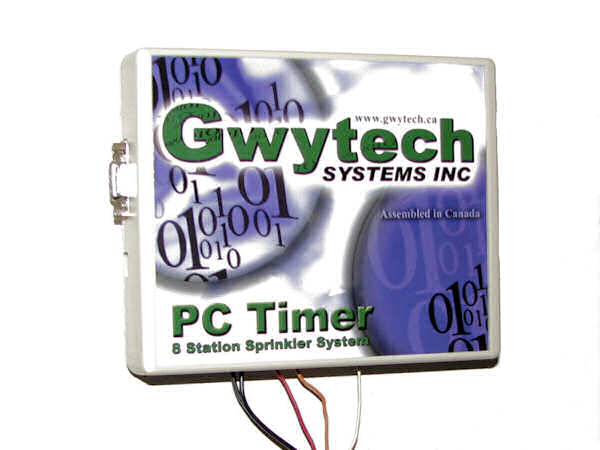
The Gwytech PC Timer
The Gwytech PC Timer
Version 1.0
Visit Gwytech's official website at: http://www.gwytech.com/
Review:
The Gwytech PC Timer is an irrigation controller that works in conjunction with your computer. The PC Timer kit consists of a wall-mounted timer (controller) that connects to your sprinkler valves using standard low voltage wires, just as a standard irrigation controller would. The PC Timer can operate all brands of standard 24-volt irrigation solenoid valves. The PC Timer connects to your PC computer using a standard serial cable. Your computer is then used to program the PC Timer. The computer does not need to be permanently attached to the PC Timer, after programming it can be detached and the PC Timer will operate the valves per the schedule you developed. To change the program schedule you need to reattach the computer to the PC Timer.
The Gwytech PC Timer also has an Internet Web Control Panel interface that allows you to control the PC Timer from any computer in the world that has a web browser. To use this feature the PC Timer must remain connected to a computer with an Internet connection, and the computer must remain on.
Gwytech PC Timer 1.0 Features:
- 8 valve stations
- 4 independent programs
- 4 start times per program (16 total start times possible)
- Valve station run times: 1 minute to 9 hours and 59 minutes, in 1 minute increments
- Run day scheduling by even/odd day, day interval, or by day of week
- Pump start circuit
- Master valve circuit (separate from pump start)
- Rain switch circuit
- Programmable delay between stations. 0 to 59 minutes, in 1 second increments
- Battery retains real time during power failures.
- Non-volatile flash memory holds program data at least 100 years.
Computer Requirements:
- PC computer with minimum of
- Windows 98se/XP/2000/Me
- 800x600 screen resolution
- 96 Meg RAM
- 233 Mhz
- 30 Mg free space on hard drive
- CD-ROM drive
- RS-232 serial port (or use a USB to RS-232 serial converter)
- DB9 shielded serial cable, male by female, up to 50' length
Installation and Setup:
When you remove the Gwytech PC Timer from the shipping box, the only difference you will immediately notice between it and any other controller is that the PC Timer does not have any buttons, dials, or display screens on it. Installation at this point proceeds just as it would for any other irrigation controller. Opening the PC Timer cover reveals a circuit board and wire terminals similar to other controllers. The PC Timer control unit mounts on the wall using three screws. After mounting the unit on the wall, the valve wires are connected to a series of easy to use clamp-style wire terminals in the PC Timer. Additional terminals are available for an optional rain switch, master valve, and/or pump start circuit. After installing the valve wires the power source wires are installed and the mounting procedure is complete.

Interior of the Gwytech PC Timer
The next step is to hook up a PC computer to the PC Timer unit. This is done using a serial cable between the computer and the PC Timer. (See the update about the new wireless version at bottom of this page.) The computer must be within 50 feet of the PC Timer. Once the computer is attached to the PC Timer you will need to load the software into the computer from the CD provided with the PC Timer. The PC Timer software uses the Microsoft .NET framework so if it is not already installed on the computer it needs to be installed first. The installation program will determine if the .NET framework needs to be installed for you, and if not, the required .NET framework software is installed for you from the CD. Once the software is installed you can begin entering data for your specific irrigation system.
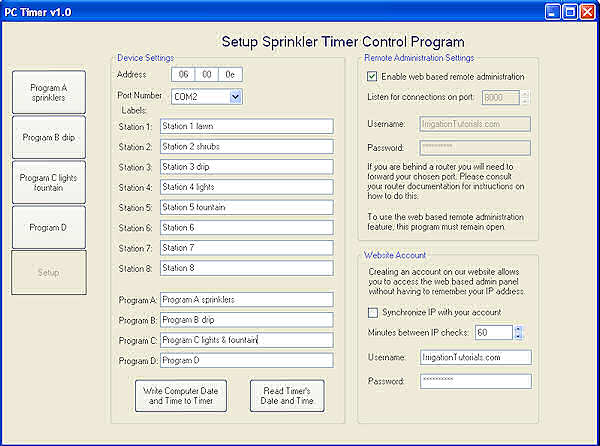
Setup Sprinkler Timer Control Program Screen
The first screen that appears after installation of the software on your computer is the "Setup Sprinkler Timer Control Program" screen, shown above. This screen allows you to enter the serial port information, and create your own labels to describe the various valve stations. You can also use the screen to set up the optional remote administration settings for the optional Web Control Panel. Next, you can give unique names to each of the 4 independent programs, and to each valve station. Entering the information is extremely easy, you simply highlight the item you want to change with your mouse and type in your changes using your computer's keyboard. No dials or buttons or complex menus to wade through. Everything is on a single screen where it is easy to see. Once the information is customized the way you want it, you click on a button to send the information to the PC Timer.
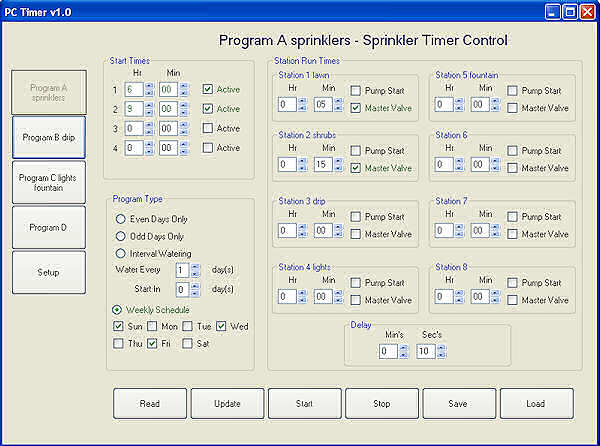
Sprinkler Timer Control Screen
Now that the basic settings are entered into the controller, it's time to set up each of the individual programs. Each of the 4 separate programs has its own Sprinkler Timer Control Screen on your computer, see the example above. Each of these screens allows you to see all the information for that program at once, which is very convenient. Each program is essentially the equivalent of a separate irrigation controller. You can assign any valve station to be controlled by any program. Each program allows up to 4 irrigation start times per day. If you mess up the start times and/or valve run times so that they accidentally overlap each other, the PC Timer will fix it for you. The PC Timer will delay subsequent valve start times so that they do not overlap. The days that each program will operate can be assigned in many different ways. You can choose for irrigation on all even numbered days, all odd numbered days, using intervals between days (every 3rd day, every 4th day, etc. up to 99 days) or using a day of week (every Monday, Wednesday, etc.). Each valve station can be individually assigned to operate with a pump and/or a master valve. So if you some valve zones that need a booster pump and others that don't, you can set the PC Timer to turn on the pump only with the valve stations that require it. The PC Timer also allows you to set a delay between valve stations. This feature allows you to make sure that a valve has time to fully close before the next one opens. This can be especially useful if you're using a pump to supply your water, as having two valves open at the same time can overload the pump. As with the other programming screens, all information is entered using your mouse and keyboard, making it extremely easy to enter the data. Once the data you want has been entered onto the screen you click a button to send the data to the PC Timer.
After sending the data to the PC Timer you can disconnect the computer from the Timer if you wish. The computer is only needed to program the Timer, after programming is completed the PC Timer will operate the irrigation system without the computer.
Web Control Panel: The Gwytech PC Timer's optional remote access feature allows you to program your PC Timer using a web-browser, by logging into the Gwytech website. To use this feature you need to setup an account with Gwytech, and also your PC Timer must be permanently attached to a computer that is turned on and has Internet access. The setup procedure for remote access requires a moderate level of computer skills, especially if the computer operating the PC Timer is on a home network. This remote feature is likely to be of benefit primarily for professional landscape maintenance firms. One person could adjust the controllers for all the clients without ever leaving the company. It would also be good for emergency calls, for example if a client calls the maintenance company to complain that a sprinkler broke off and there is a geyser of water shooting up into the air. The maintenance company representative could shut off the sprinklers almost immediately using the remote feature over the Internet!
My Experience
In order to test the Gwytech PC Timer unit I connected it to my laptop computer, which I located about 5 feet away from the PC Timer unit. Installing the .NET framework was straightforward, but time-consuming. My somewhat underpowered laptop computer complained with an error message that installation was taking longer than expected, but the installation eventually completed without any input needed. To double check I tried installing the software on my desktop computer, which already has the .NET framework installed, the installation was very quick. This leads me to believe the slow installation problem was with my laptop and/or the .NET framework.
Once the software was installed it was necessary to set up communications between the computer and the PC Timer. Because the laptop is my travel computer, and I use it in a lot of airports and hotels, I have a very aggressive firewall installed on it. At this point in the installation of the Gwytech PC Timer I had issues with my computer's firewall, which blocked the use of the serial port. A small amount of tinkering with the firewall resolved the issue. The software then ran as expected and the PC Timer setup screens appeared.
Normally when testing out controllers I make a first attempt to program them without reading the instruction manual. My reason for this is that is to see how intuitive the user interface of the controller is. In the case of the PC Timer I decided to forego my usual adventurous method, and read the instructions first. Because the PC Timer was connected to my laptop I didn't want to risk doing damage to my laptop if I screwed something up. I need not have worried, once the serial cable connection was established all went smoothly. The user interface is very clean and easy to use. Having a mouse and full keyboard to input data with is a huge improvement over the typical dial, buttons, and 4 line LCD display found on most controllers! A nice feature is being able to give a meaningful name to each program and each of the valve stations. Instead of "valve 1" you can name it "front left lawn". I do have a minor complaint on this, the allowed valve station names are limited to 20 characters, which I found too short for a detailed description. On the other hand, maybe I'm the problem; if you've read much of my website you know I tend to be a bit verbose!
The Gwytech PC Timer operated as expected without any problems throughout several weeks of testing. The Web Control Panel feature worked fine, although I only tested it using my local area network as I didn't want to mess with my router's firewall. It should work fine on the actual Internet as there is little difference. Setting up the Gwytech PC Timer does require that you have an intermediate knowledge level of computers. Most people have a firewall of some sort; you will need to know how to change the settings on it to allow the PC Timer to access your computer. Setting up the optional Internet Web Control Panel will require a more advanced knowledge of networks, routers/switches, and firewalls. The PC Timer instruction manual is well written and easy to follow.
I did notice a few minor irritations during my tests of the Gwytech PC Timer. When installed, the PC Timer software sets itself up to automatically run whenever you start your computer. Since, in most cases, the PC Timer is not permanently attached to the computer, the software really doesn't need to be running in the background all the time. You can change this setting after installation. Another annoyance is that you must program run times into the PC Timer before you can use it to operate valves manually. Normally I like to manually test run each valve before I go to the effort of programming the controller. This allows me to discover any wiring problems while I am still focused on installation. However with the PC Timer you will need to complete hooking up the computer to the PC Timer and enter a run times for the valve station before it will allow you to manually run the valve station. As previously mentioned, I found myself wanting the ability to create longer names for my valve stations. Oddly, while the valve station names can only be 20 characters long, you can give each of the programs a name up to 40 characters. The lack of a percentage key for global adjustment of station run times is particularly odd as almost all controllers have this feature. Fortunately the PC Timer is very easy to change the run times on, so the work-around is easy.
The biggest disappointment I had with the Gwytech PC Timer was its lack of advanced features for water management. With the computing power of a PC computer behind it, I was hoping that the PC Timer would have more bells and whistles. I guess I was hoping that it would have "Smart Controller" capabilities that allow it to automatically make seasonal adjustments. The ability to set different run days, start times, and run times by month would be very useful. Hopefully future versions will include some or all of these features. At this point I need to be fair and mention that, in case you missed it, this is version 1.0 of the PC Timer that I am reviewing. As with all first releases, it is reasonable to expect future refinements will be forthcoming.
Conclusion:
The Gwytech PC Timer is a great little irrigation controller for someone who likes the idea of being able to control their irrigation timer from their computer. Once setup, the controller is amazingly simple to program and operate, especially if you can leave it connected to your computer all the time. If you need an irrigation controller that works well with a pump, the PC Timer is a particularly good choice due to its ability to assign booster pump operation to individual valve circuits and the delay between stations feature.
Review by Jess Stryker, January 2, 2008.
Visit Gwytech's website at: http://www.gwytech.com/
Update:
Gwytech has notified me that there is now a wireless version of the PC Timer. There is no configuration required. Just plug the transmitter into a USB port (1.1 or 2.0) and you are ready to go. There are drivers for Windows, Apple, Linux and even some PDAs.
Short range version of about 100' indoor and 300' outdoor.
Medium range of about 300' indoor and 3/4 mile outdoor.
There is the option of a long range versions using this same platform but with a range of about 6 miles.